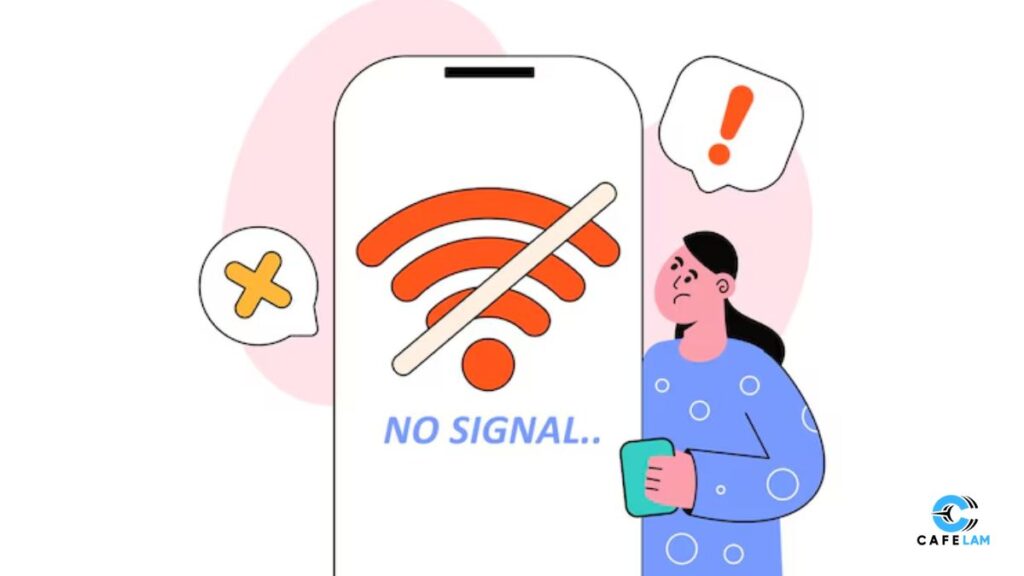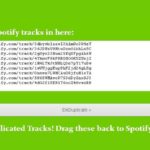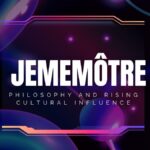How do you fix your faulty internet? Do you hit your router, like I used to do in my teens? Or do you stay by the book and follow guidelines like a pro at resolving connectivity issues? Well, I know a lot of people whose internet doesn’t let them live in peace. What they do is change their router’s position or smash it like it’s a punchbag, and hope that their internet will start working again. Well, if there’s a genuine problem with your internet, then it needs some serious fixing. And if you want to learn a few tips about Internet Troubleshoot, then read on:
Check for Any Physical Issues
Before diving into technical solutions, I would recommend negating any physical issues that might cause internet problems.
If you’re using a wired connection, check if the internet cable is properly plugged in on your router’s end. Even if it is slightly loose, it can be a reason for the internet’s unavailability. Plus, also look for any damages since ethernet cables are prone to wear and tear over time. If that’s the case, replace the ethernet cable or switch the ports to see if it works.
Secondly, wireless internet users should see if the wireless network interface is switched on. Also, enabling airplane mode can cause an internet outage. Turn it off if it’s on and then switch on the wireless network interface. If the device connects to the internet, great! But if it doesn’t, fret not, because that was only the first step to internet troubleshoot.
Restart Your Router and Modem
Restarting your router and modem can bring your internet back to life. However, restarting them over and over again isn’t the key.
Sometimes, we update our smartphones and laptops when there’s a system update, right? Those updates contain some fixes and enhancement features that are essential for our devices to work seamlessly. Just like that, restarting the router and modem work in the same way.
To do so, unplug your router and modem and wait a few seconds to restart them. After restarting them, wait again for a couple of minutes and check your internet connectivity.
However, if your modem or router needs a restart every couple of days, then it’s likely that they’re the culprit. It may be because either they’re damaged or outdated and need a replacement.
Check if There are Any Software Issues
Firewalls and security protocols installed on your device can hinder the internet. Even anti-virus software can sometimes block some websites because they’re flagged as risky. It’s because firewalls and anti-virus software aim to stop any malware or virus in its tracks from entering our devices. On the flip side, users are forced to think that something is wrong with the internet.
Disabling your device’s firewall and antivirus software temporarily should help resolve the issue. But if it doesn’t, don’t forget to enable the firewall and antivirus software again.
Run Diagnostic Test on Windows
Windows Diagnostic Center is a built-in Windows tool. With the help of this tool, a user can run a diagnostic test on their internet connection to find and resolve the underlying problems.
To open Windows Diagnostic Center, go to Windows Settings > Network & Internet > Status. After that, go to Network Settings, and there, you’ll find Internet Troubleshoot. Click on Network Troubleshooter and your system will automatically run some tests.
If there’s a problem with your internet, this tool will let you know. Plus, it’ll provide you with some actionable insights to rectify the internet connection.
Bonus Section: Contact Your Internet Service Provider
Well, if the internet problem persists even after trying all these tips, the last resort is to contact your internet service provider. Sometimes, your ISP may limit your data usage if you access prohibited websites, or content, or reach the monthly data limit.
In such cases, everything seems to work as intended on your end and you’re left stranded, scratching your head to analyze the problem. So, if nothing works, it’s possible that the problem is not at your end, but your ISP’s end.
Here, your ISP can help in numerous ways, as they may run a diagnostic on your equipment or inform you about an outage in your area. For instance, as an Xfinity internet user, whenever there is an unresolvable issue at my end, I contact Xfinity customer service right away and get my queries resolved in no time.
So, as a last resort, reliable customer support can help Internet Troubleshoot issues. They may provide helpful information on why your internet is not working.