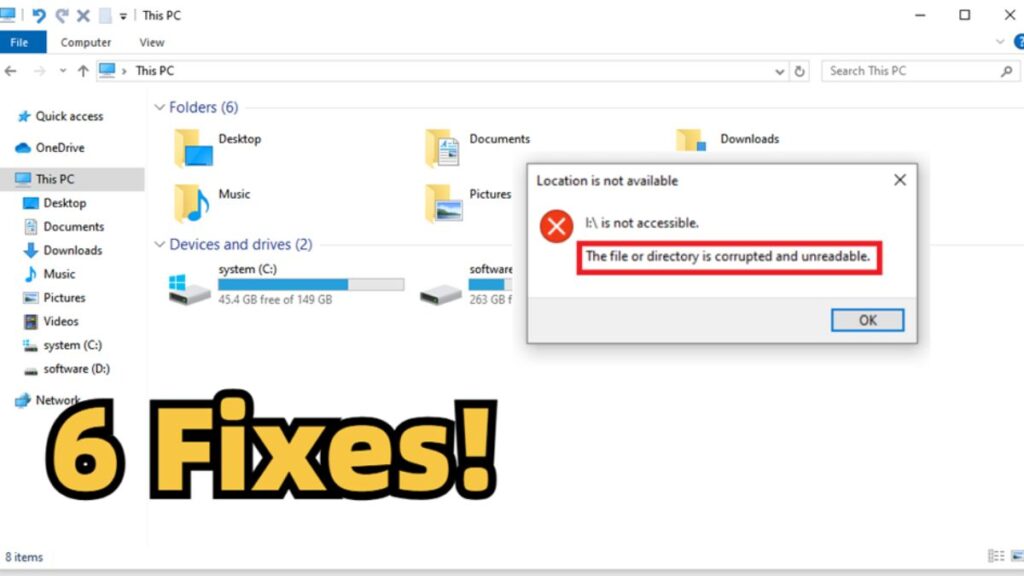Nothing kills your vibe faster than Windows popping up with ‘the file or directory is corrupted and unreadable” message. It usually shows up when you’re just trying to do something simple, copy, move, or delete a file. Sometimes it’s just one file, sometimes it’s a whole folder, and if you’re especially unlucky, your entire drive.
When it happens, the disk might not appear on File Explorer but shows up on Disk Management, while remaining inaccessible. There are many reasons behind this error, which we’ll discuss in this post, along with 6 solutions to remedy the problem as well as retrieve your data.
Part 1: Overview of ‘the File or Directory Is Corrupted and Unreadable’ Error
The ‘the file or directory is corrupted and unreadable’ error can manifest on both internal and external storage devices, and due to numerous reasons such as:
- A corrupt Master File Table (MFT) or FAT makes files unreadable
- Bad sectors on the disk harm file storage areas.
- Unplugging drives without “Safely Remove” can cause corruption.
- Power cuts during file actions can damage data.
- Viruses can corrupt files or file system structures.
- Drops, shocks, or extreme heat can harm storage.
- Aging drives can fail from wear and tear..
An error like ‘the file or directory is corrupted and unreadable’ on Windows 11/10, can display different symptoms. The most frequent signs that users might experience include:
- A message like “Drive X:\ is not accessible” appears.
- Drive shows as RAW instead of NTFS/FAT32.
- Drive shows 0 bytes, even though it has data.
- The system lags or crashes when accessing the drive.
- The hard drive makes strange clicking noises.
Part 2: Methods to Fix ‘the File or Directory Is Corrupted and Unreadable’ Error
Here are some proven troubleshooting methods to fix the ‘0x80070570: the file or directory is corrupted and unreadable’ error on Windows 11/10. Pick a solution based on your circumstances:
Fix 1: Format the Affected Drive
When the ‘the file or directory is corrupted and unreadable’ error is caused by a file system corruption or the disk appears as RAW, format it. Give it a new and compatible file system. However, there are two stages to format a disk properly.
One is to extract its data completely because when you format it, you’ll lose your files permanently. However, the trouble is that your disk is unreadable, which means you can’t retrieve the data manually and will have to use a specialized file recovery tool instead.
Stage 1: Recover Data From Unreadable Drive
4DDiG Data Recovery is a powerhouse for extracting data from corrupted and unreadable storage systems, be it internal or external. It can also reclaim files that are hidden, lost due to missing partitions, or corrupted because of virus attacks or crashed systems. Here are this tool’s core functionalities:
- An easy interface and the ability to selectively recover files based on their formats.
- Numerous tags to adjust for retrieving the exact files that you desire.
- Examine recovered files based on their name and path.
- High recovery rate with 24/7 technical assistance and lifetime upgrades.
- Two scanning modes that provide thorough scanning and dig deeper for lost files that other recovery tools might miss.
- Compatibility with Windows and macOS systems and 2000+ file formats.
Here’s how to reclaim your data from an unreadable drive with this tool:
Step 1: Execute the disk recovery tool on your computer. Then, choose the unreadable disk once it’s detected by the tool. Pick the file formats you want back. Hit “Scan.”
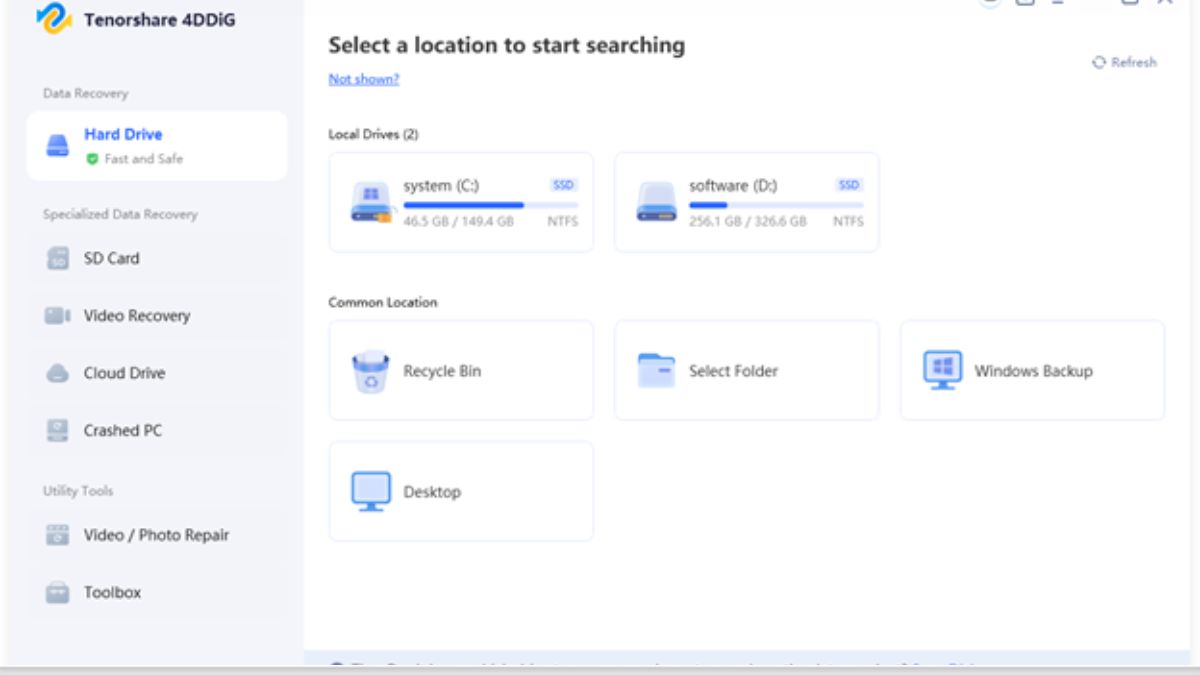
Step 2: Pause or stop the scanning once the tool finds your desired files. Examine them in the “Preview” window.

Step 3: Tap “Recover” to export the reclaimed files to a secure place on your computer or cloud drive.
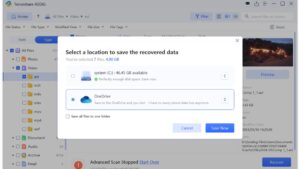
Stage 2: Format the Disk via Disk Management
Once you’ve recovered the files from the unreadable/corrupted disk, you can proceed to format it with the Windows-embedded Disk Management tool. It’s ideal in case your drive isn’t detected by File Explorer. The tool allows you to perform both quick and full formatting with complete partition control. Here’s how to format the unreadable disk with Disk Management:
Step 1: Right-click the “Windows” icon on the homepage. Then, choose “Disk Management.”
Step 2: Pick the unreadable disk. Right-click it. Next, choose “Format.”
Step 3: Select the “Volume label” and “File system.” Untick “Perform a quick format.” Hit “Okay.”
Fix 2: Repair Disk Errors
If the error ‘the file or directory is corrupted and unreadable’ affects a folder or a file, and the drive appears in the File Explorer, repair it. You can do so through the Windows-embedded “Error Checking” tool from the disk’s “Properties.” Here’s how:
Step 1: Execute “File Explorer.” Then, head to “This PC.” Right-click the inaccessible disk. Choose “Properties.”
Step 2: Open the “Tools” tab. Select “Check” beneath “Error Checking.” Tap “Scan drive.”
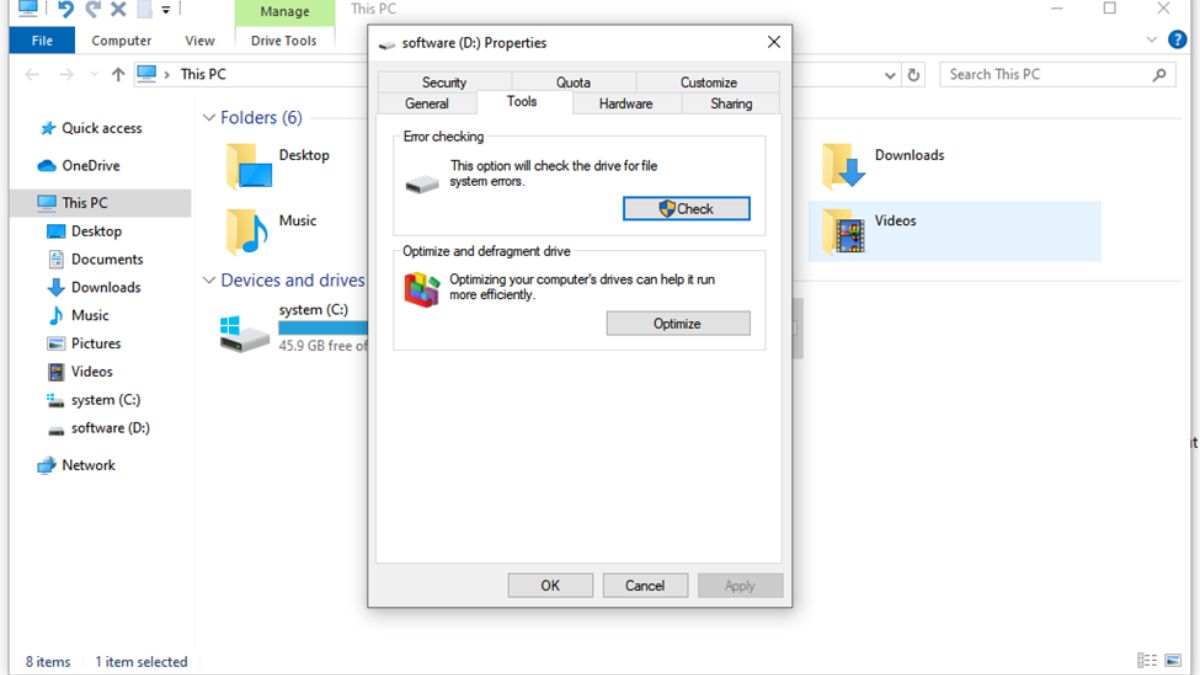
Fix 3: Scan for Malware
Malware and Trojans are just digital gremlins, which can turn the disk unreadable. So, fire up whatever antivirus you trust, and let it hunt down the virus. Though this method won’t fix the corrupted disk, it will get rid of the malware causing corruption. After you’ve kicked out the malware, you can use any of the repair tools we’ve mentioned in this post. mentioned earlier. Here’s an example of employing Windows Defender to remove viruses and malware from your system:
Step 1: Right-click the “Windows” icon on the homepage. Then, choose “Settings.”
Step 2: Choose “Update & Security.” Next, pick “Windows Security.” Afterward, select “Virus & threat protection.”
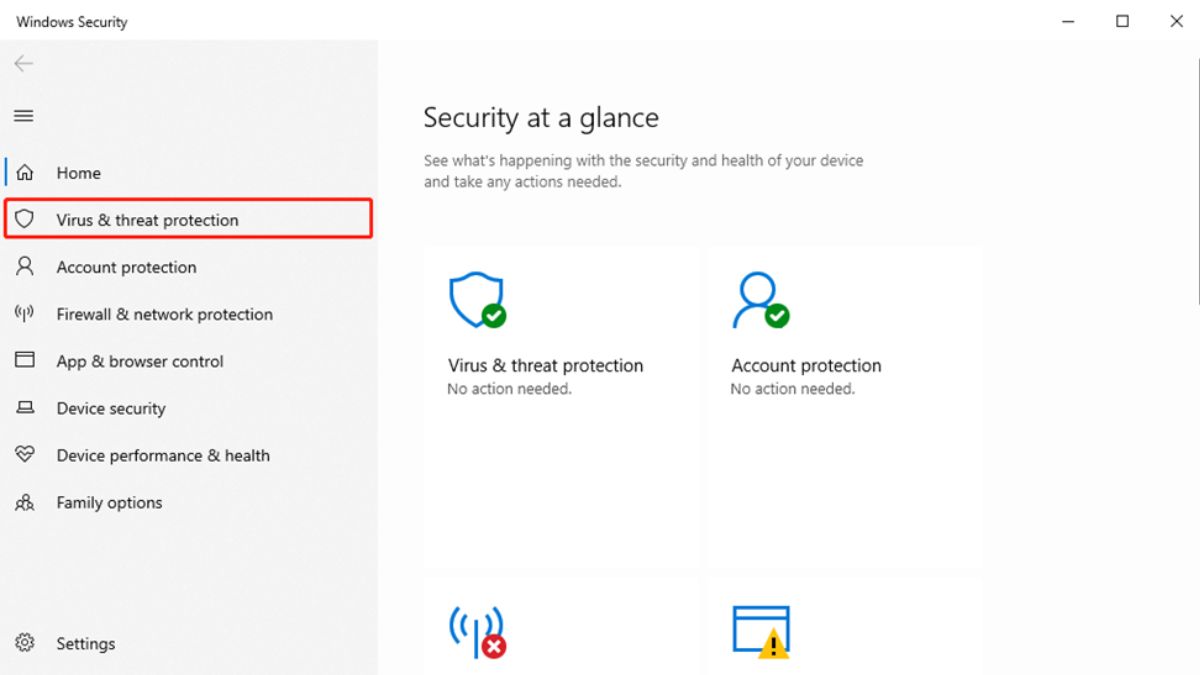
Step 3: Tap “Scan options.” Then, choose “Microsoft Defender Offline Scan.” Hit “Scan now.”
Fix 4: Use the Startup Repair Tool
Alright, so you’ve nuked your system with an anti-virus scan, and now your drive’s still unreadable. Time to whip out Startup Repair. It’s another Windows embedded tool to fix logical disk errors, theMaster Boot Record (MBR), and even the Boot Configuration Data (BCD) store. Here’s how to use it:
Step 1: Right-click the “Windows” icon on the homepage. Then, choose “Settings.”
Step 2: Choose “Update & Recovery.” Then, tap “Recovery.”
Step 3: After this, select “Restart now” beneath “Advanced startup.” This will reboot your PC in the Recovery Environment.
Step 4: Choose “Troubleshoot.” Next, pick “Advanced Options.” Afterward, select “Startup Repair.” The tool will fix the errors and reboot the system afterward.
Fix 5: Run SFC Scan
SFC, aka System File Checker, is basically Windows’ built-in fixer for corruption in your system or boot files and inaccessible disks. So, if your drive’s still throwing the ‘the file or directory is corrupted and unreadable’ error, just run an SFC scan. Here’s how you do it:
Step 1: Input “cmd” in the Windows search field. Then, execute “Command Prompt.”
Step 2: Input the following command. Hit “Enter” afterward:
- DISM.exe /Online /Cleanup-image /Restorehealth
Step 3: Next, input the following command. Hit “Enter” afterward:
- sfc /scannow
Step 4: After the scanning process is complete, type “exit.” Hit “Enter.”
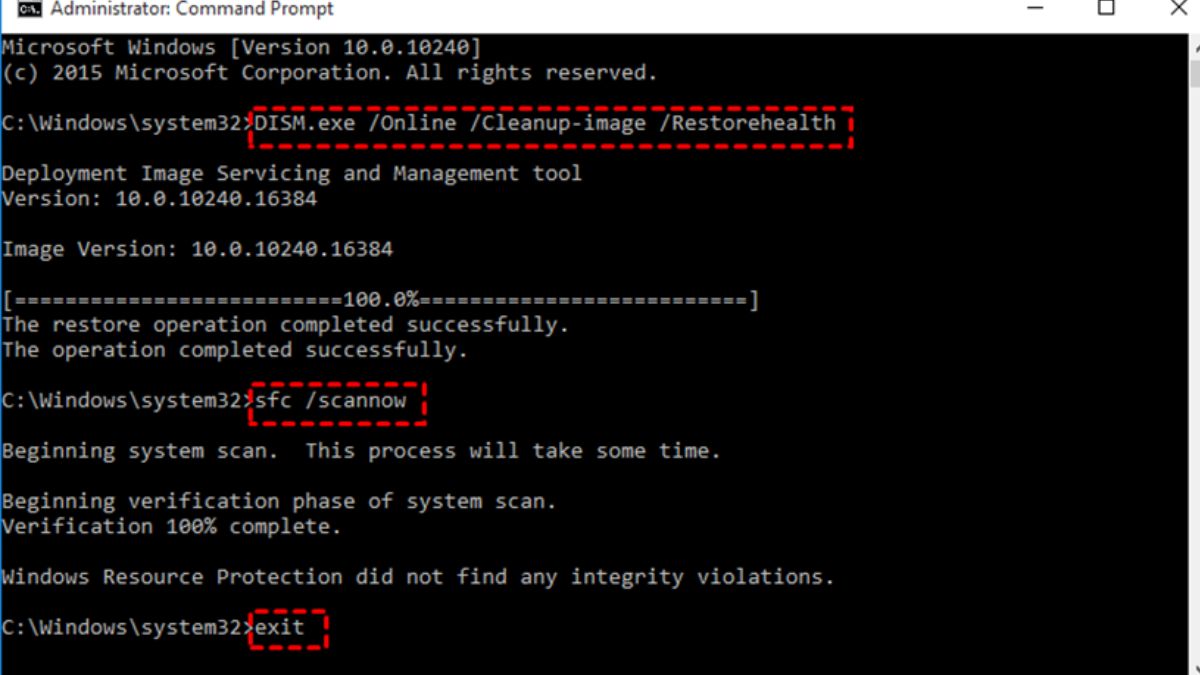
Fix 6: Send the Drive in for Repair
In case you’re unable to fix the ‘0x80070570: the file or directory is corrupted and unreadable’ error, it might be physically damaged. If that’s the situation, no tool can fix it. You’ll have to send your drive to a professional repair service for a fix. The service can cost from around $500 to $3000+ based on how severe the damage is.
Part 3: Preventing File or Directory Corruption: What You Should Know
When your files or folders go corrupt, it’s a recipe for disaster. Tthink lost data, random crashes, or your computer moving slower than a snail. The good news is that dodging most of these issues is actually doable. Just stick to a few smart habits and you’ll keep your data safe. Check out these tips:
- Keep multiple backups (local, cloud, external) and use tools like File History for automatic backups.
- Always use ‘Safely Remove” when unplugging drives.
- Close files before shutting down programs.
- Turn off cloud sync if it causes conflicts.
- Check disk health with tools like CrystalDiskInfo.
- Run regular disk checks (e.g., chkdsk /f).
- Keep software, OS, and drivers up to date.
- Use antivirus software to schedule scans and get rid of malware.
Conclusion
‘The file or directory is corrupted and unreadable’ error on Windows 11/10 may prevent your access to vital files or even a drive. It is typically brought on by file system errors, bad sectors, malware, or mishandling. We’ve shared the methods for repairing it by running disk checks, virus scans, and built-in repair utilities.
In case you need to format the inaccessible disk, data recovery should be the priority. 4DDiG Data Recovery is a good option to employ in such a situation. It is simple in use, supports a large number of file formats, and can reclaim files from unreadable and corrupted internal/external storage devices with high success.
ALSO READ:Managing Connected Devices on Mac: Quick Tips for Removal