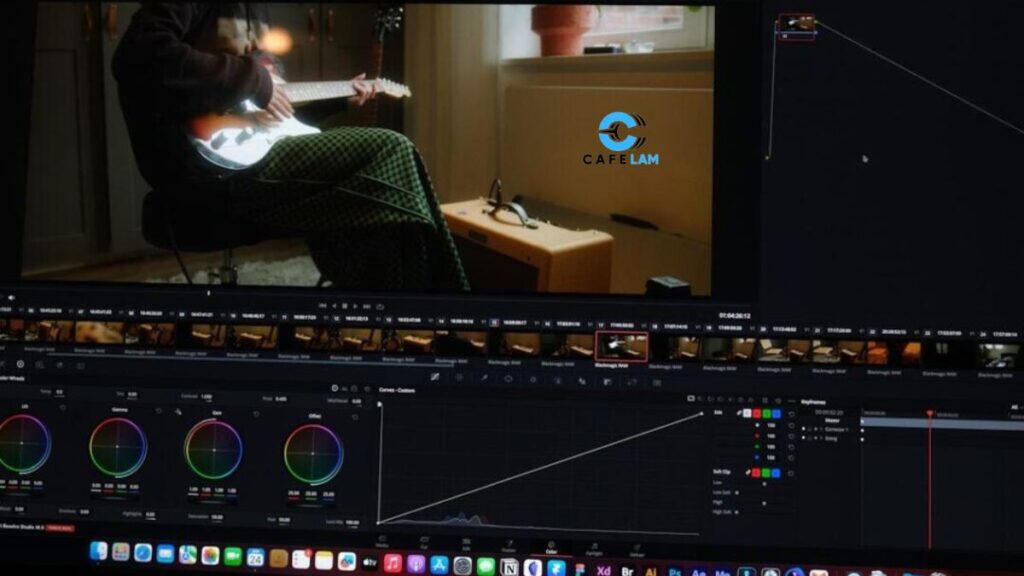Not all video formats work well across devices. WMV files are often tricky to play outside of certain platforms. Converting them to MP4 makes sharing and playback easier.
MP4 files are more compatible with mobile phones, browsers, and social media. It also helps reduce file size while keeping good quality.
Many tools now make this task fast and simple. Here’s how you can convert WMV to MP4 using different tool types.
Try one of the following tool types to make the switch smooth and easy.
1. Online Converters
Online converters are easy to use and don’t need installation. Just upload the WMV file, choose MP4, and hit convert. These tools are fast and ideal for short videos. Some allow batch conversion but may limit file size.
A stable internet connection is required. Most support drag-and-drop features for quick access. It’s best for one-time users who need a quick fix. Many offer automatic deletion of uploads for security.
Just be careful when uploading sensitive content. These tools are often free but may include ads. Some also add watermarks to output files. Look for those that give decent resolution without needing to sign up.
2. Desktop Software
Desktop software works well for large or long videos. These programs usually offer more control over quality and settings. They can run without internet, which is helpful during travel or offline work.
Installation takes a few minutes, but setup is simple. Some offer extra features like trimming or compressing. They often support many file types beyond WMV and MP4. Updates may be needed to support new formats.
Ideal for people who convert videos regularly. Great if you want more control over the final output. You can also schedule tasks or create custom presets. Performance is usually faster for large batches. They also let you work with higher resolution files.
3. Mobile Apps
Mobile apps are useful for converting on the go. They work well for quick edits or sharing videos directly from your phone. Most are lightweight and don’t take up much storage. They support basic settings like resolution and bitrate.
Some allow background conversion while using other apps. Best for casual users who want quick results. Easy to use with a simple tap-and-convert feature. Great for social media videos or personal clips.
You can find many apps that act as a WMV to MP4 converter for everyday use. Many apps also support direct sharing to chat or email. Some include editing features like cutting or filters. A few work offline once downloaded.
4. Browser Extensions
Browser extensions help streamline video tasks within the browser. These add-ons let you convert without opening a separate app. They often support right-click conversion options. Best for people who use web tools regularly.
Some extensions allow you to save converted files directly to cloud storage. They usually require permission to access downloads or media. Great for simple, no-fuss conversions.
You don’t need to switch tabs or leave your browser. Works well for small video files. They often auto-detect media on pages. Extensions are usually free and lightweight. Some work with just one click after setup.
5. Command Line Tools
Command-line tools are for tech-savvy users. They allow full control over settings using text commands. These tools are very lightweight and efficient. Great for batch conversions or automated workflows. They can be added to scripts for faster tasks.
Not beginner-friendly but powerful once learned. Offers high speed and low system use. No pop-ups or ads to deal with. You must understand basic coding or scripting to use them well.
They are commonly used in server environments. Useful for professionals managing bulk media. You can fine-tune every aspect of the output.
6. Cloud-Based Platforms
Cloud-based platforms convert your files without using your local device. Upload the WMV, wait for the server to process, then download the MP4. Ideal for teams working on shared files.
These platforms can handle large files with ease. Some allow multiple users to collaborate. They often offer built-in editing tools, too. Accessible from any device with internet. Saves local space while still offering high-quality results.
Good choice for remote work or shared projects. Some platforms integrate with file storage apps. Files can be converted and synced automatically. Many offer a preview before the final download.
7. Media Players with Conversion Feature
Some media players offer built-in conversion. You can open the file and choose to export it as MP4. This is helpful if you already use the player. No need to install anything extra.
Great for quick fixes without complex steps. Often includes basic trimming options. A simple interface makes it beginner-friendly. Works well for casual use.
Just drag the file in and convert within seconds. Some also let you adjust codec settings. Most support drag-and-drop for convenience. Great for fast tasks without setup.
8. Built-In OS Tools
Some operating systems have tools that support basic video conversion. These are usually hidden in media tools or editors. They are often free and secure since they are system-based. No downloads are needed.
Best for people who don’t want extra apps. They may lack advanced settings, but still get the job done. These tools work best for short clips. You can save output files directly to local folders.
A good choice if you need a simple conversion fast. They are easy to access from the start menu or system search. Good for beginners or quick tests. They’re often overlooked but surprisingly useful.
9. Video Editing Software
Video editing tools usually support export in different formats. While editing, you can choose MP4 as the output. This is useful if you’re already working on a project. These tools allow fine-tuning quality, resolution, and file size.
Helpful for content creators and editors. Supports multiple formats, not just WMV and MP4. You can preview results before saving. Perfect for adding final touches.
Good for users who want both editing and converting in one place. These tools offer timelines and layer controls. You can add effects before exporting. It saves time when editing and converting in one go.
Discover Tools to Convert WMV to MP4 Quickly and Hassle-Free
Converting WMV to MP4 is simple if you use the right tool for your needs. Online tools are good for quick jobs. Desktop software works best for high-quality output. Mobile apps are great for fast conversions on the go.
Browser extensions offer easy access with one click. Command-line tools give more control. Cloud platforms suit shared projects.
Media players and built-in tools help casual users. Editors are best for creators. Choose what fits your style and file type.