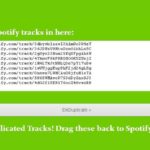Selenium is a popular framework for automating web applications across various browsers. Selenium ChromeDriver serves as a bridge between Selenium and Google Chrome. It enables the automation of web-based tasks. However, managing compatibility between Selenium ChromeDriver and the Chrome browser is important for the flawless execution of automated tests.
ChromeDriver updates frequently to match new Chrome versions, causing compatibility challenges. Understanding how to resolve those challenges ensures robust and reliable Selenium test execution, reducing test failures caused by version mismatches.
This guide will explore ways to resolve ChromeDriver compatibility and versioning issues in Selenium automation which will include understanding ChromeDriver and Chrome version and the importance of ChromeDriver in Selenium automation. It will also explore the reasons for ChromeDriver compatibility and versioning issues in Selenium automation, ways to resolve them, and some best practices to avoid compatibility issues.
Understanding ChromeDriver and Chrome version
ChromeDriver is a single server that is utilized together with Selenium to automate browser tests on Chrome. It permits users to collaborate with the Chrome browser to carry out various operations like providing input on the web pages, navigating from one web page to another, JavaScript execution, etc.
To execute automated web testing on the Chrome browser, the Selenium WebDriver requires a ChromeDriver class. The class generates communication between the test scripts and the Chrome browser.
The Chrome version is the specific release of the Google Chrome web browser, and it is determined by a unique version number. Each version has security patches, performance improvements, updates, and new features. Chrome versions follow a structured numbering format: major, minor, build, and patch numbers. Developers and testers often need to know the exact Chrome version to ensure their web applications work correctly across different browser releases.
Importance of ChromeDriver in Selenium automation
Mentioned below are the reasons why ChromeDriver is essential in Selenium automation:
- Browser automation interface- ChromeDriver provides a communication interface between Selenium WebDriver and the Chrome browser. It explicates Selenium commands such as filling out forms and executing them in Chrome, clicking buttons, and opening a webpage.
- Cross-platform compatibility- It supports various platforms, including Linux, macOS, and Windows. This makes it worthy of cross-platform test automation, allowing tests to run in various environments flawlessly.
- Web testing support- It supports both functional and regression testing by automating common web interactions. It helps execute tasks like form submissions, link navigation, pop-up handling, and more.
- Browser-specific control- Since different browsers behave differently, ChromeDriver ensures that Selenium can control Chrome-specific features accurately. It controls Chrome-specific functionalities such as customized browser settings, browser extensions, and incognito mode.
- Continuous integration and deployment (CI/CD)- It is used extensively in CI/CD pipelines to automate browser-based testing. It guarantees that test scripts run automatically as part of the deployment and build process.
- Compatibility and updates- It is frequently updated to match Chrome’s latest releases, ensuring compatibility with new browser features. It supports new web standards and browser features, keeping automation frameworks up-to-date.
- Headless testing support- The Headless Chrome mode of ChromeDriver allows tests to run without launching a visible browser. This is useful for running tests in environments where UI display is not possible, such as servers or cloud-based platforms.
- Support for browser customization- ChromeDriver permits loading custom Chrome profiles, allowing tests to run with specific user settings such as bookmarks and saved passwords. It also supports installing and testing Chrome extensions, which is useful for testing browser-based plugins.
- Test environment simulation- It supports network throttling, allowing simulation of various network conditions such as 3G, 4G, or even offline modes. ChromeDriver can emulate mobile devices, enabling responsive web testing on virtual tablets or smartphones.
- Command execution efficiency- It bypasses unnecessary intermediaries, allowing direct communication with the Chrome browser. ChromeDriver processes WebDriver efficiently, allowing safer test execution.
- Built-in security testing support- It can handle SSL certificate warnings, enabling secure website testing. It also supports testing in incognito mode, guaranteeing that no prior browser data interferes with tests.
- Test debugging and reporting- It supports screenshot capturing, aiding in troubleshooting and enabling visual validation. It also generates detailed logs and error messages, simplifying debugging during test failures.
- Real Browser Simulation- It interacts with the Chrome browser directly, providing accurate test results by simulating real user interactions. This makes testing reliable and reflective of actual user experiences.
- Parallel and distributed testing- ChromeDriver supports parallel test execution when integrated with test frameworks such as TestNG, Selenium Grid, or JUnit. It also works well with cloud-based platforms such as LambdaTest for large-scale test execution. This scalable platform is known for its user-friendly interface, making it accessible to both developers and QA teams, experienced or new to automation testing.
Lambdatest is an AI-powered test orchestration and execution platform used for testing web and mobile applications manually and in an automated way at scale. This platform allows testers to perform mobile and website testing in real-time by providing access to a cloud Selenium Grid of more than 3000 environments, real mobile devices, and browsers online.
Through this cloud platform, testers can resolve ChromeDriver compatibility and versioning issues in Selenium automation since it provides instant access to the latest and legacy Chrome versions, eliminating the need for manual browser or ChromeDriver updates.
LambdaTest robust integration with Selenium facilitates cross-browser testing across multiple browsers and operating systems, including Safari for Windows. This enables users to run tests on Safari without the need for a physical Mac or macOS setup.
Additionally, LambdaTest provides the ability to perform geolocation testing, enabling users from different geographic regions to see how the web application performs in various locations. Visual regression testing is another standout feature of this platform, which enables the detection of visual discrepancies in web applications across multiple browsers and devices.
Reasons for ChromeDriver compatibility and versioning issues in Selenium automation
Mentioned below are some reasons for ChromeDriver compatibility and versioning issues in Selenium automation:
- Browser and driver version mismatch- Selenium relies on ChromeDriver to automate Chrome browsers. Each ChromeDriver version is designed for a specific Chrome browser version. If they do not match, Selenium tests may fail with errors like “SessionNotCreatedException” or “ChromeDriver version mismatch.”
- Outdated ChromeDriver- Using an older ChromeDriver with a newly updated Chrome browser can cause compatibility issues. Newer browser features might not be supported by an outdated ChromeDriver, resulting in test failures or unexpected behavior. It’s essential to download the latest ChromeDriver from the official site when Chrome updates.
- Automatic browser updates- Chrome updates itself automatically without user intervention. If ChromeDriver isn’t updated in sync, version mismatches can occur, causing failures like “UnknownError” or “Driver Not Found.”
- Incorrect path configuration- Selenium is unable to locate the ChromeDriver executable path if it is not correctly set in environment variables. This generates errors such as “WebDriverException: Message: ‘ChromeDriver’ executable needs to be in PATH.”
- Unsupported OS or platform- ChromeDriver must be compatible with the operating system where tests are run. Running a Windows ChromeDriver on macOS or Linux, for example, leads to compatibility failures.
- Version deprecation- Older ChromeDriver versions may be deprecated and no longer supported by Selenium or Google. Running outdated versions can lead to unexpected crashes or features becoming unusable.
- Selenium library mismatch- Selenium’s WebDriver API evolves, and newer versions may require specific ChromeDriver versions. Using an incompatible Selenium library version can cause test failures due to unrecognized commands or features.
- Third-Party tool interference- Selenium projects often integrate with CI/CD tools, test frameworks, or browser plugins. Conflicts may arise if these tools enforce specific ChromeDriver versions or interfere with Chrome’s automation capabilities.
- Breaking API changes- ChromeDiver must adapt when Chrome adds or removes features. An outdated ChromeDriver might not support new features, which will cause exceptions. Changes in WebDriver APIs due to W3C WebDriver standard updates can also create compatibility issues.
- Auto-update behavior- Chrome browser updates automatically, whereas ChromeDriver does not. This results in an immediate version mismatch. Continuous Integration (CI) tools may use an outdated ChromeDriver version if auto-update settings are disabled.
- Network and proxy issues- Limited network access may prevent downloading the correct Chromedriver version automatically. Proxy settings may interfere with version-checking downloads or mechanisms.
- Security and permissions- Security can flag ChromeDriver as a threat, resulting in compatibility issues. A lack of system permissions for Chromedriver can block browser updates and launches.
Resolving ChromeDriver compatibility and versioning issues in Selenium automation
Mentioned below are some ways to resolve ChromeDriver compatibility and versioning issues in Selenium automation;
- Keep Chrome and ChromeDriver versions aligned- Regularly check for updates to both Chrome and ChromeDriver to maintain compatibility. Testers can visit the official ChromeDriver website to download versions compatible with their installed Chrome browser. The site lists required Chrome versions alongside each ChromeDriver release.
- Use WebDriver manager tools- Using tools like WebDriverManager helps to automate ChromeDriver management. These tools automatically download, configure, and manage ChromeDriver versions, reducing manual intervention and ensuring compatibility.
- Monitor automatic browser updates- Since Chrome updates automatically, configuring the test environment helps to detect and update ChromeDriver accordingly. In environments like CI/CD pipelines, using containerized builds with fixed browser and driver versions helps to prevent unexpected failures caused by automatic browser updates.
- Correct path configuration- Testers can ensure ChromeDriver is added to their system PATH so Selenium can access it from anywhere on the system. Alternatively, they can set an explicit path to ChromeDriver within their Selenium project settings.
- Match Selenium library versions- Ensuring that the Selenium library being used matches the required ChromeDriver version helps to avoid compatibility issues. Testers can check official Selenium documentation and release notes for updates and compatibility information.
- Manage third-party interference- Testers can disable unnecessary browser extensions or plugins that may interfere with automated tests. They can use isolated test environments to avoid conflicts caused by third-party tools or frameworks.
- Check OS compatibility- Developers and testers can ensure ChromeDriver versions are compatible with the operating system. They can download the correct driver for the target environment to avoid platform-specific issues.
- Create a version compatibility matrix- Testers can maintain a matrix of tested Chrome, ChromeDriver, and Selenium versions. They can use this matrix to ensure compatibility before implementing new versions in production.
- Isolate test environments- Running tests in isolated environments helps to avoid conflicts from third-party tools or plugins. Testers can disable unnecessary browser extensions and plugins that might interfere with automation.
- Enable robust error handling- Implementing exception handling and logging helps to detect and resolve compatibility issues quickly. Testers can use retry mechanisms to minimize failures caused by unexpected environment changes.
- Stay informed- Testers can follow official Selenium, ChromeDriver, and browser release notes and announcements. They can join relevant developer communities and forums for updates on best practices and known issues.
Conclusion
Resolving ChromeDriver compatibility and versioning issues is crucial for maintaining stable and reliable Selenium automation. Keeping ChromeDriver and the Chrome browser versions aligned prevents common errors, ensuring smooth test execution. By proactively managing ChromeDriver versions and following recommended practices, automation teams can maintain a robust testing environment, ensuring continuous delivery and high-quality application releases.